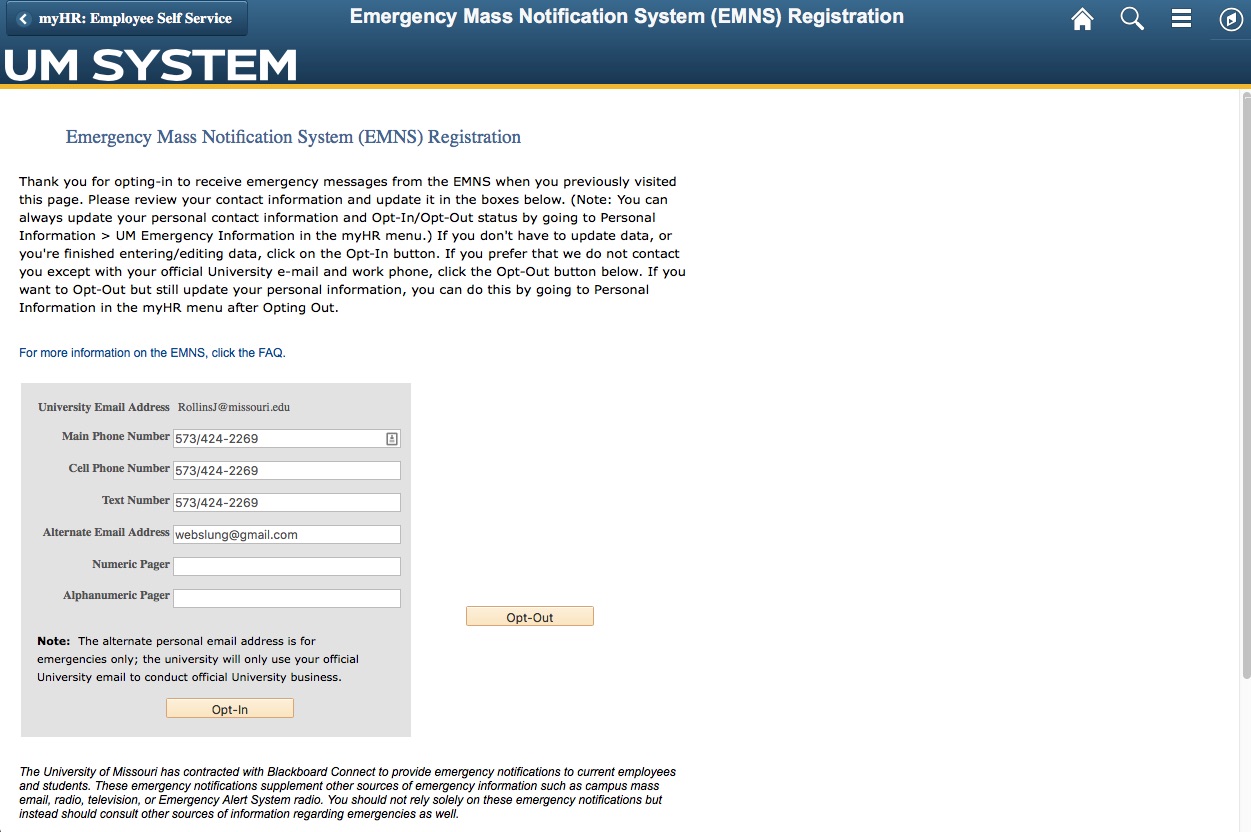Note: If you have any issues with myHR, contact the Division of IT Help Desk at 573-882-5000 and someone will assist you.
- Go to myHR and log in with your UserID and password.
- Click the NavBar icon in the top right of the screen. It looks like a compass.
- Click My Personal Details.
- In the sidebar navigation, click UM Emergency Information.
- Enter your cell phone, text messaging number, alternate e-mail address, and/or pager numbers. (Users may opt out of providing personal contact information) and click Opt-In or Opt-Out.